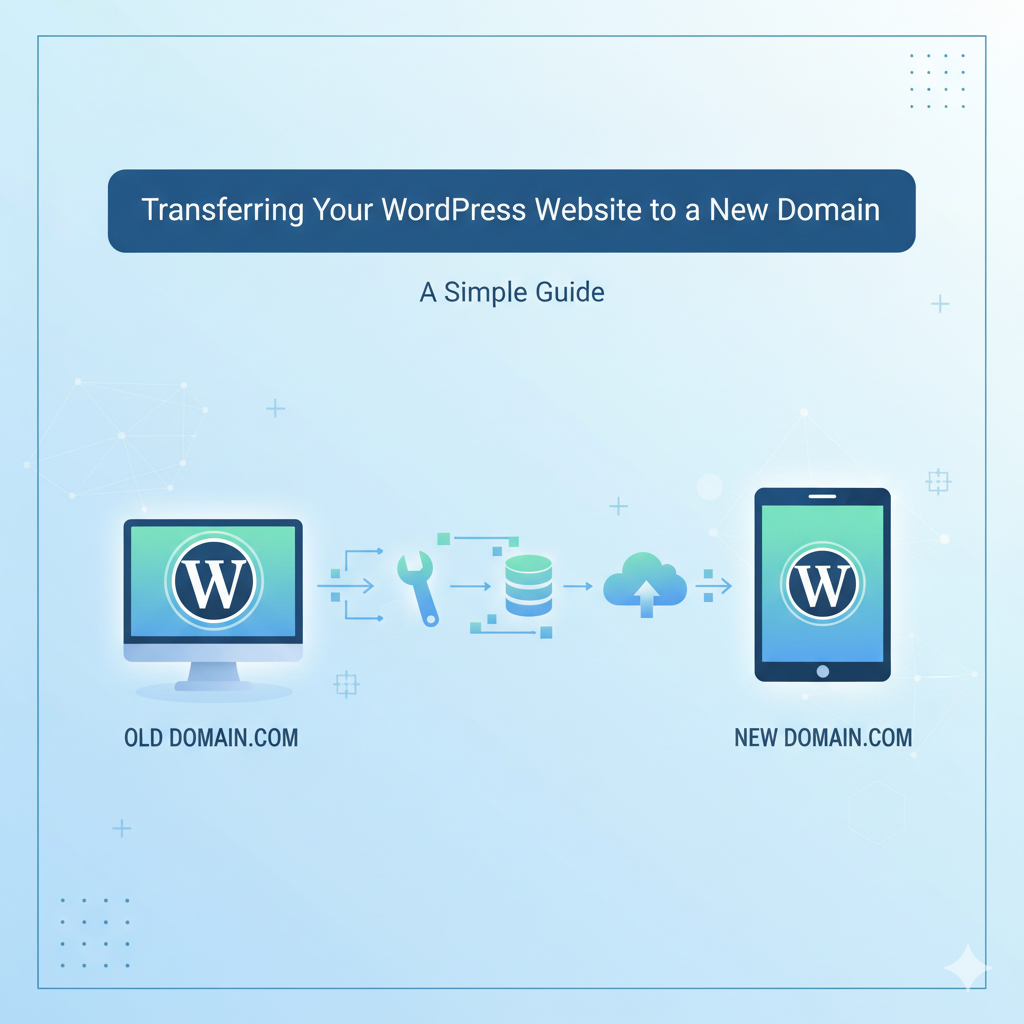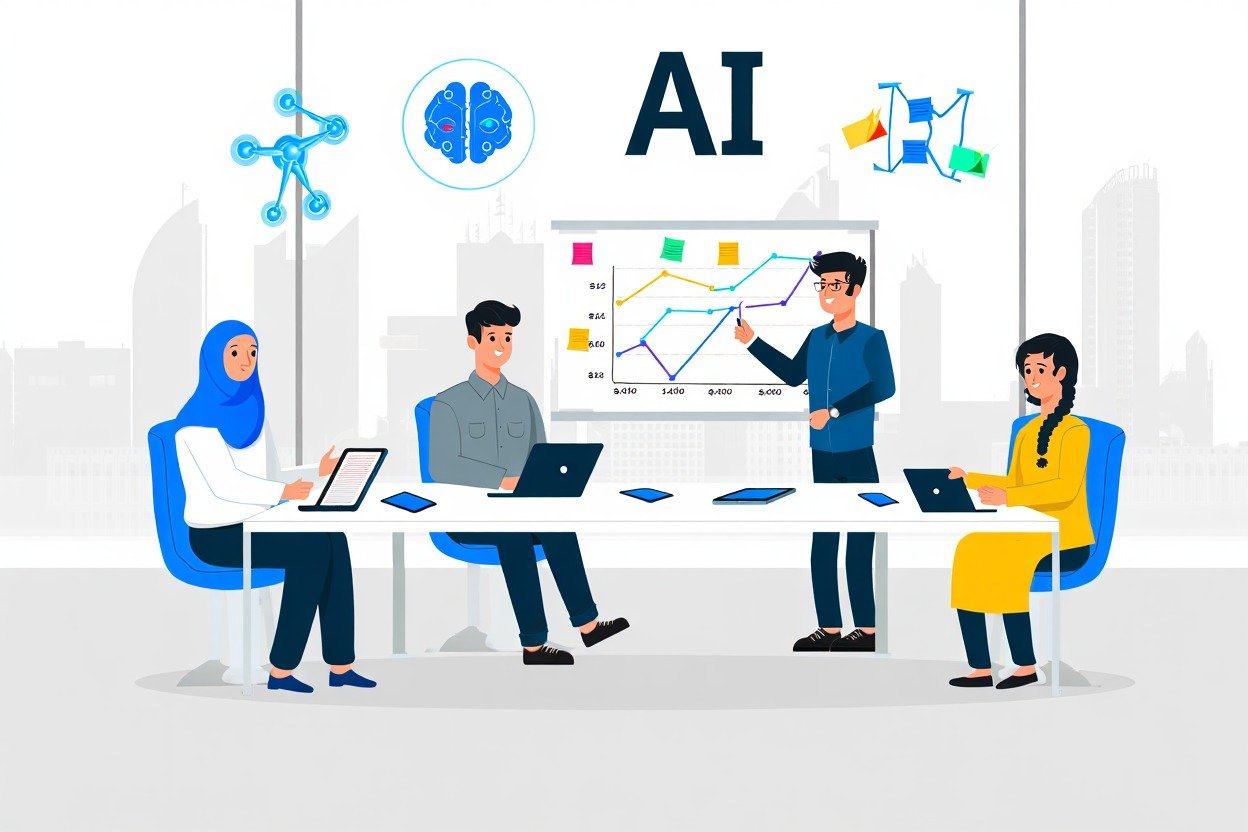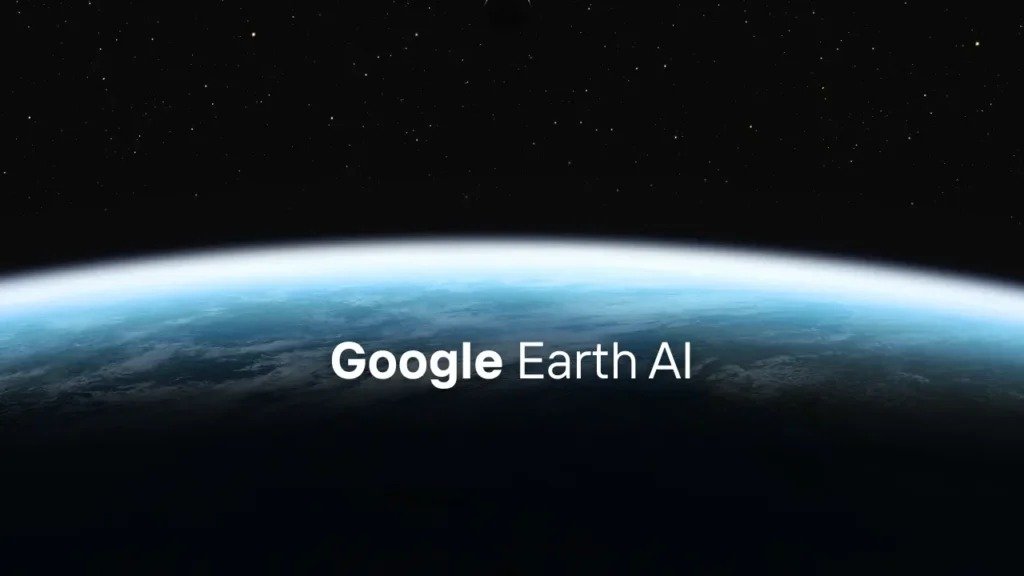There are various reasons for wanting to switch your website to WordPress. This might be because you want a better hosting plan, you’re not satisfied with your current hosting provider, or you wish to change your website’s domain name.
You can make this switch in two ways, depending on your specific needs. You can change the domain name without moving the entire site, or you can perform a complete move either manually or by using specialized software.
Without Moving the Website
By making adjustments in the WordPress settings and using a plugin to search for the old domain name in the database, you can change the domain name without relocating the entire site. Here are the steps to follow:
Register a New Domain Name
When you get a new domain name, it’s important to link it to your existing site. If your current hosting provider also handles domain registration, this process is straightforward. Otherwise, you’ll need to manually configure the host to point to the new site.
This can be accomplished by making changes to one of the following aspects through your domain registrar:
A.Nameservers
This makes all aspects of your domain name, including email addresses, point to the hosting provider. If you have an email address associated with the domain name, you’ll need to set it up again with the provider.
B.A-Records
These records can be used to direct the name to the IP address where the site is hosted. The control over A-Records is with the hosting provider.
Adjusting Domain Settings in WordPress
After switching your website to WordPress, it’s crucial to configure it with the new domain name. In the WordPress admin dashboard, navigate to “Settings” > “General.” You’ll need to update the “WordPress Address” and “Site Address” to reflect the new domain name. Make sure to click on the “Save Changes” button to apply the new domain name. All your site’s functions will then work smoothly with the new name.
Setting Up Redirects
Unless the old domain name directs to the new one, users clicking on links with the old domain may encounter issues. Instead of reaching the intended page, they might end up on the homepage or see a 404 error.
Update Internal Links
While the previous step works well for external links, it’s important to address internal links within your website too. To do this, you need to edit these links so that they point to the new domain name. Once again, you can use a plugin to make this process easier by replacing all instances of the old domain name with the new one. This update will ensure that internal links within your posts, page contents, and widgets now reflect the new domain name.
Before you start this step, it’s a good practice for users to back up their database. Editing the database can be complex, and it’s not easy to undo mistakes. Adding a backup provides an additional level of security.
After you’ve made these changes, you might need to log into your site again or refresh your browser to clear any cached data related to the old links.
Moving to a New Location
This process takes more time compared to the previous method, as it involves both moving the entire site and changing the domain name.
Free Hosting Provider Migration
Many hosting providers offer a free migration service where they handle the entire process for you.
Automated Migration Tools
You can find automated migration tools online. These are software solutions that you can install on the new site, and they will efficiently move all your content, links, and more to the new domain.
WordPress Plugins
Certain plugins can also assist in the migration process when installed on your WordPress site.
Manual Migration
While it takes more time, the manual process offers complete control.
a. Ensure that your current (old) site is functioning properly.
b. Download all the content from your website.
c. Export the database.
d. Upload the content to the new domain/site.
e. Access the WordPress settings.
f. Update the site URL and home address.
g. Modify the connection details in the WordPress configuration.
h. Check the site on the new domain.
i. Fix permalinks.
j. Address any broken images or media, if there are any.
k. Review the site thoroughly before making it publicly accessible.
Conclusion
In conclusion, moving a WordPress website from one domain to another is a task that can be accomplished without the need for professional assistance. After completing the move, it’s essential to explore WordPress customization options to ensure the theme matches your preferences.